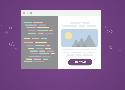The Ultimate Guide to Bulletproof Buttons in Email Design - Litmus
Padding + Border-Based Buttons
The padding and border-based buttons combine elements of the previous two approaches.
Essentially, this approach uses the same structure of styling the link with both padding and at least a solid 1px border. Then, a background color is applied to the
<a> in this instance because Outlook does not recognize horizontal padding on the <a> tag (since it does not support such styling for non block-level HTML elements).
<table width="100%" border="0" cellspacing="0" cellpadding="0">
<tr>
<td>
<table border="0" cellspacing="0" cellpadding="0">
<tr>
<td align="center" style="border-radius: 3px;" bgcolor="#e9703e"><a href="https://litmus.com" target="_blank" style="font-size: 16px; font-family: Helvetica, Arial, sans-serif; color: #ffffff; text-decoration: none; text-decoration: none;border-radius: 3px; padding: 12px 18px; border: 1px solid #e9703e; display: inline-block;">I am a button →</a></td>
</tr>
</table>
</td>
</tr>
</table>Horizontal Padding Hack for Outlook
A quick hack that can be used to increase the horizontal “padding” for Outlook is to conditionally add inline non-breaking space(s) on each side of the link.
<!--[if mso]> <![endif]-->
January 8, 2021 at 9:46:08 AM EST
*
FILLER